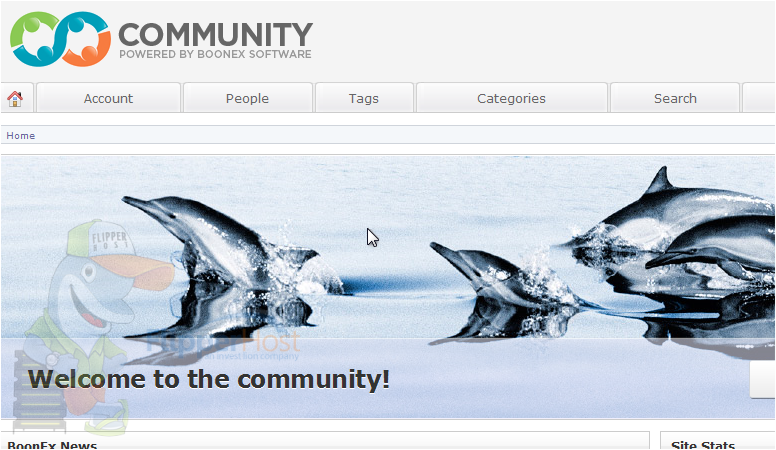How to install Dolphin from Softaculous
Softaculous series
19. How to install Dolphin from Softaculous
Let's see how to install Dolphin in Softaculous.
1) Scroll down until you find it in the menu.
2) Click Dolphin.
You will be taken to the software's Overview page where you can view information about it before installing.
3) Go to Install.
All the defaults for these options should be fine for most purposes, but we'll take a look at them anyway.
If your site has SSL, you should select HTTPS here.
If you have multiple domains on your account, you can choose where to install Dolphin.
The next two boxes allow you to set the directory and database name which should not exist on the server yet.
Set the Site Name and Description here. This can be changed later from the software's admin panel.
Enter a username, password and admin email for the admin account.
4) Click Install.
After a moment, the software will be installed.
5) Use this link to view your newly installed application.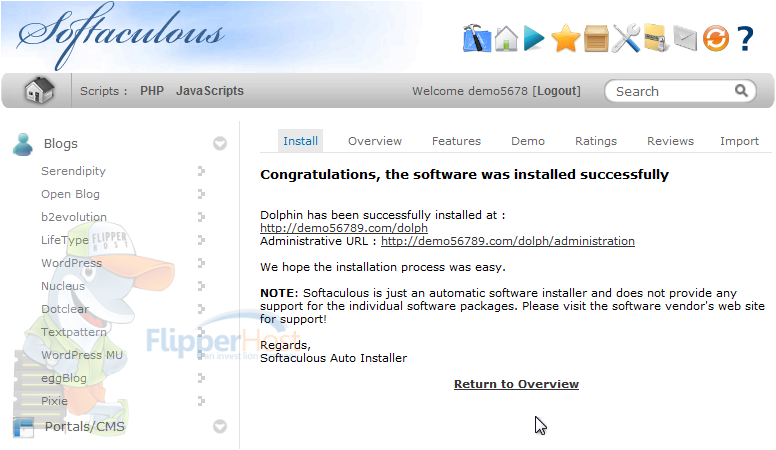
Here is our new CMS which is ready to be used.