How to install Gallery from Softaculous
Softaculous series
23. How to install Gallery from Softaculous
Let's see how to install Gallery in Softaculous.
1) Since this script is an image gallery, scroll down until you find that group.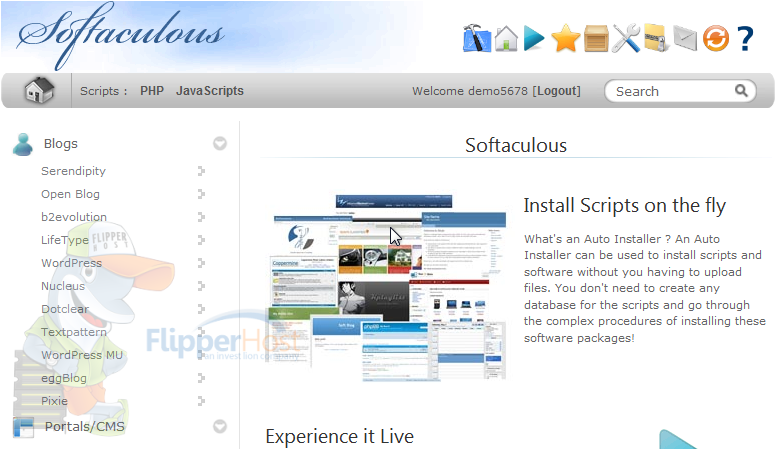
2) Click Gallery.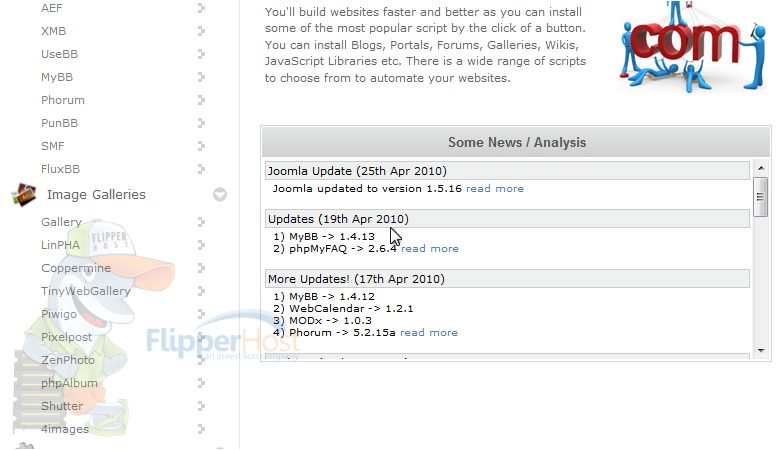
You will be taken to the software's Overview page where you can view information about it before installing.
3) Go to Install.
All the defaults for these options should be fine for most purposes, but we'll take a look at them anyway.
If you have multiple domains on your account, you can choose where to install Gallery.
The next two boxes allow you to set the directory and data directory name which should not exist on the server yet.
Enter a username, password, real name and admin email for the admin account.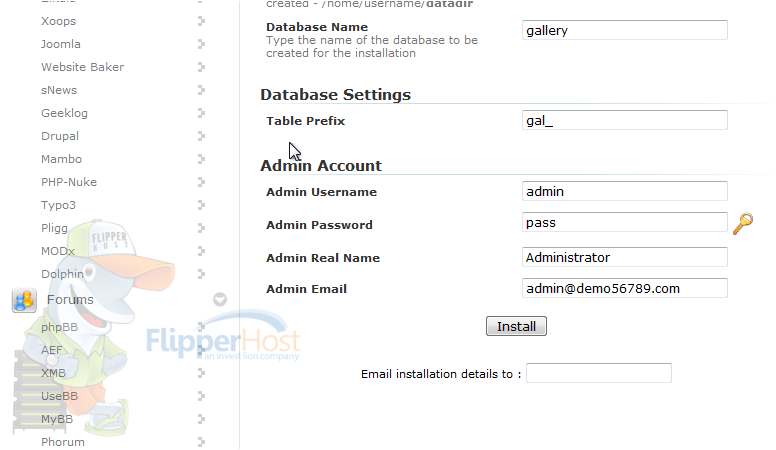
4) Click Install.
After a moment, the software will be installed.
5) Use this link to view your newly installed application.
Here is our new image gallery which is ready to be used.








