Creating Private Nameservers at Netfirms.ca
Private Nameserver series
17. Creating Private Nameservers at Netfirms.ca
This demo assumes you have a domain name registered through netfirms.ca, and starts from their home page
Now let's learn how to create/register private nameservers (or custom nameservers)
Creating (or registering) private nameservers must be done with the domain registry where the domain name resides; to create ns1.yourdomain.com here, the domain yourdomain.com must be at this registry
1) Click Control Panel
2) Enter your Netfirms.ca User Name and Password in the boxes here
3) Then click Log In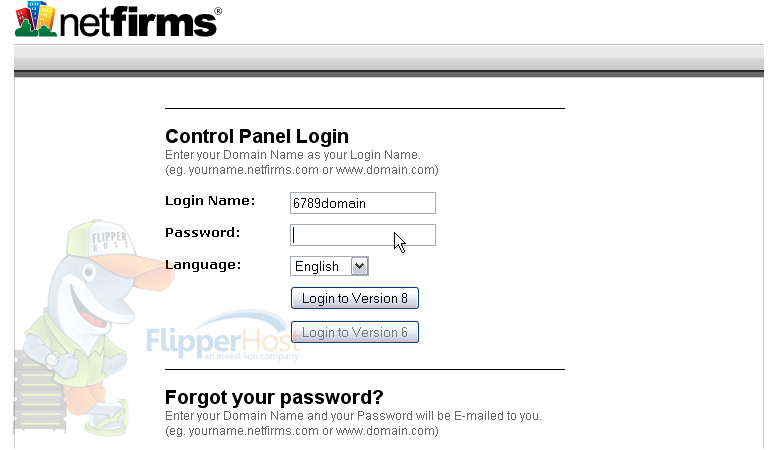
You are now logged in to your Netfirms.ca account
4) Click Domains
5) Then Domain Manager
6) Then click on the domain name you want to use to create private nameservers
7) Go to DNS
8) Then click NS Record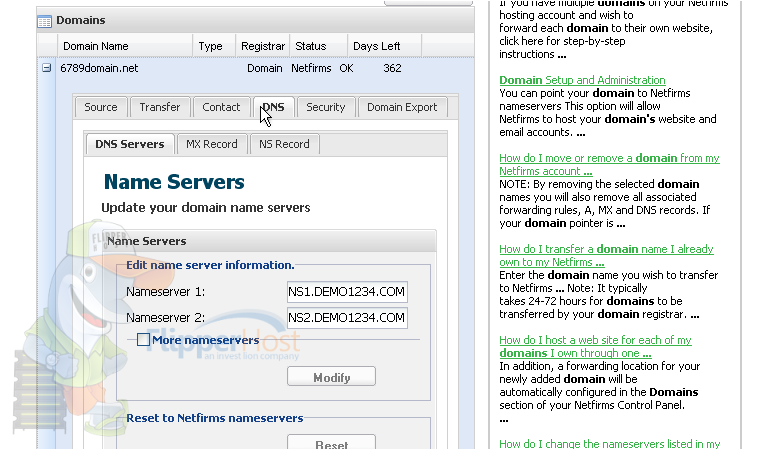
9) Click Add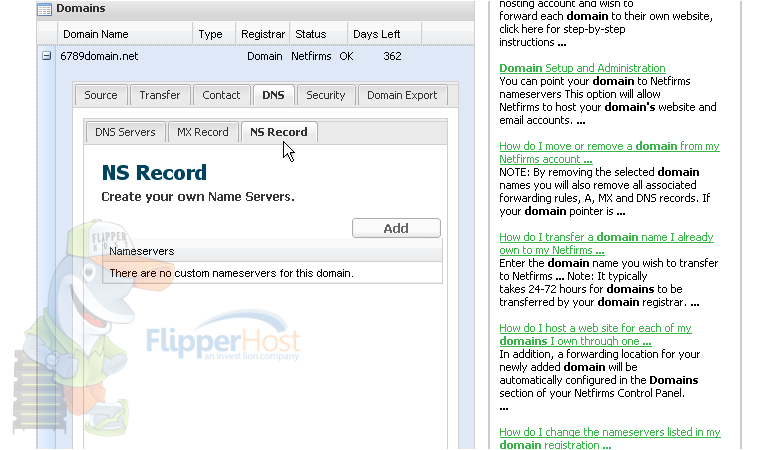
10) Enter the new nameserver name in this box.....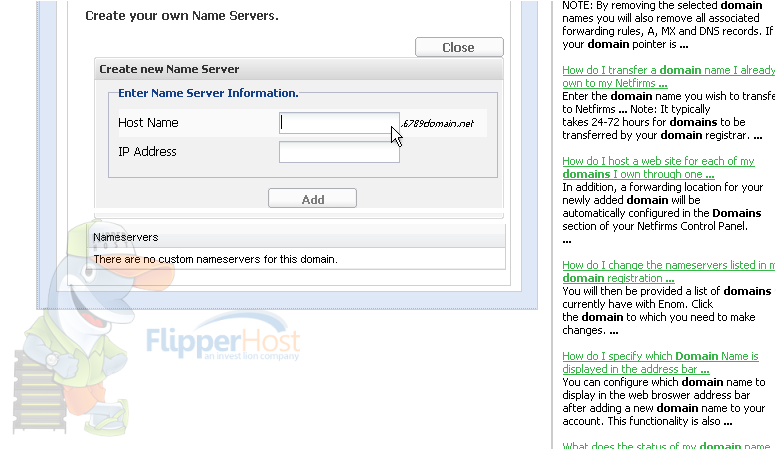
11) ..... and the new nameserver's associated IP address in this box (the IP address would have been provided to you by your web host)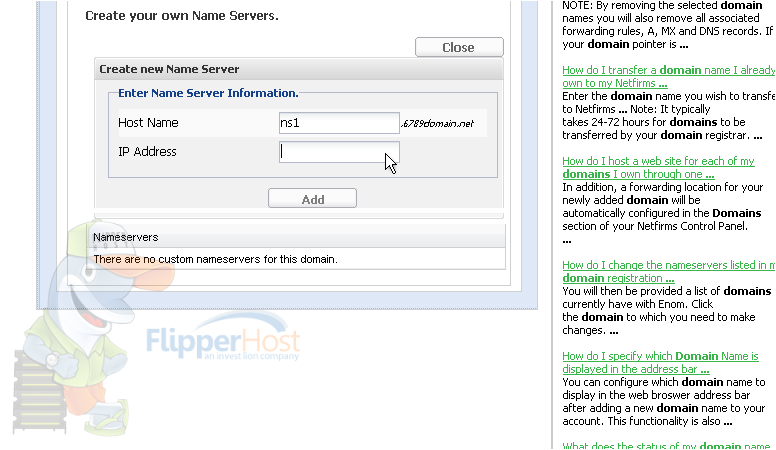
12) Then click Add
When finished creating this nameserver, you'll have to repeat the process to register your second nameserver..... "registering private nameservers" requires you to register two separate nameservers (i.e. ns1 and ns2), each with it's own unique IP address
Remember that after you submit your new nameservers and IP addresses to the registry, it can take 24-48 hours for the new nameservers to propagate, after you make these DNS changes (just like for new domain name registrations)
This is the end of the tutorial. You now know how to register/create new private (or custom) nameservers. Remember that the domain name for which you want nameservers created, must reside in this registry








