Configuring a POP email account in Pegasus Mail
Configuring POP email accounts series
7. Configuring a POP email account in Pegasus Mail
This tutorial assumes you've already launched Pegasus Mail.
1) To configure a POP email account, first click the "Tools" tab.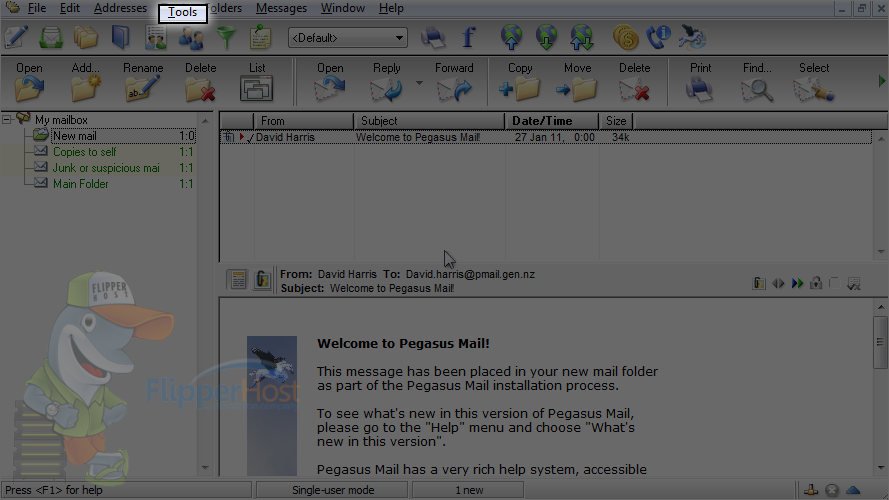
2) Then click "Internet Options".
3) The easiest way to setup your email account is to start the Setup Wizard... click here.
4) Then click "Next".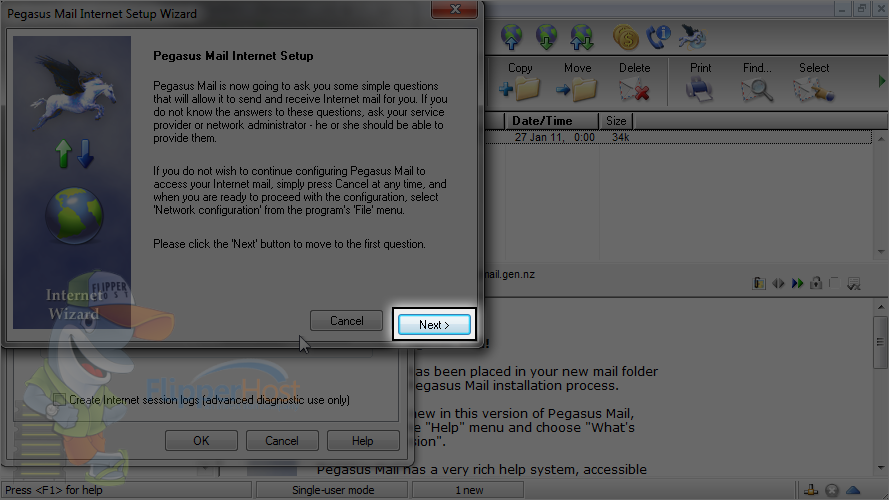
5) Enter your email address you wish to configure here, then click "Next" again.
6) Enter your incoming POP3 server address here, then click "Next".
7) Enter your full email address as the username, and your email account's password.
8) Then click "Next".
9) Enter your outgoing server address here, then click "Next".
10) Ensure the "Network or Broadband" option is selected, then click "Next".
11) Click "Finish".
12) Now click the "Sending (SMTP)" tab here.
13) Ensure the SMTP address we just setup is selected, then click the "Edit" button.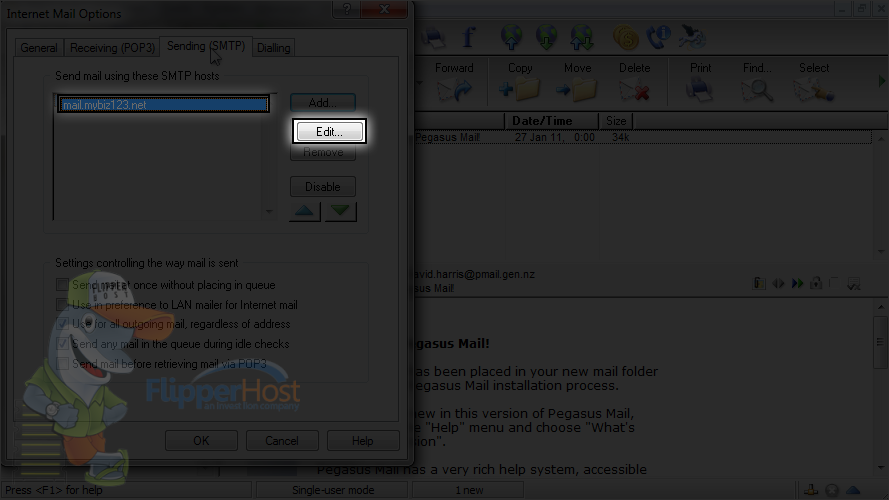
14) Click the "Security" tab.
15) Click here to setup SMTP authentication using your POP3 username and password.
16) Then click this "Select" button.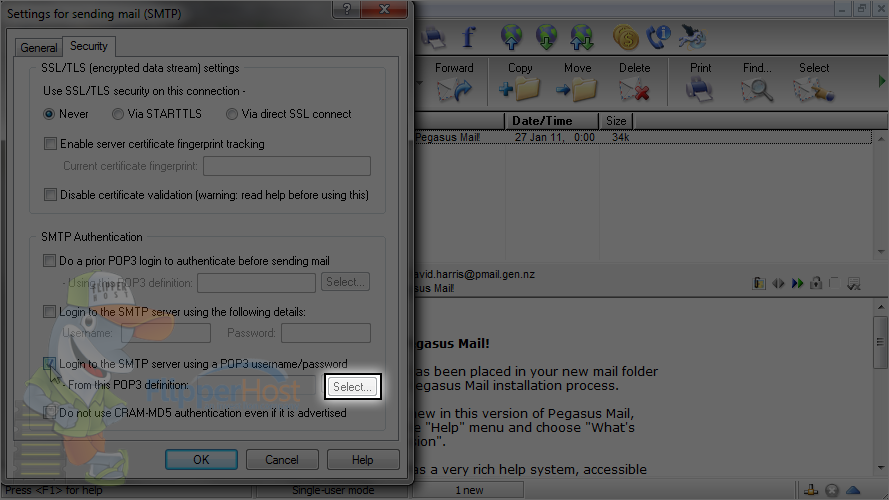
17) Choose your POP3 definition (the one you just setup), then click "Select".
18) Then click "OK".
19) Click "OK" again.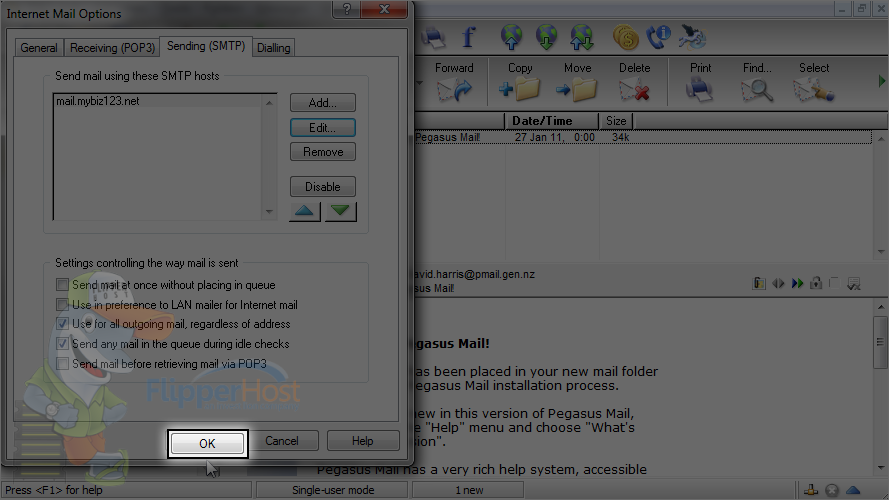
That's it! The email account has been added.
This is the end of the tutorial. You now know how to configure a POP email account in Pegasus Mail.








