Configuring your website in FlashFXP
Complete FTP series
16. Configuring your website in FlashFXP
This tutorial assumes you already have FlashFXP running on your computer, but have not connected to a remote server.
Now let's learn how to configure our website in FlashFXP.
1) Click sites.
2) Click site manager.
You can create a group where you can save your particular websites' logins. This is useful, for example, when you want to keep work and personal websites separate.
3) Click the new group button.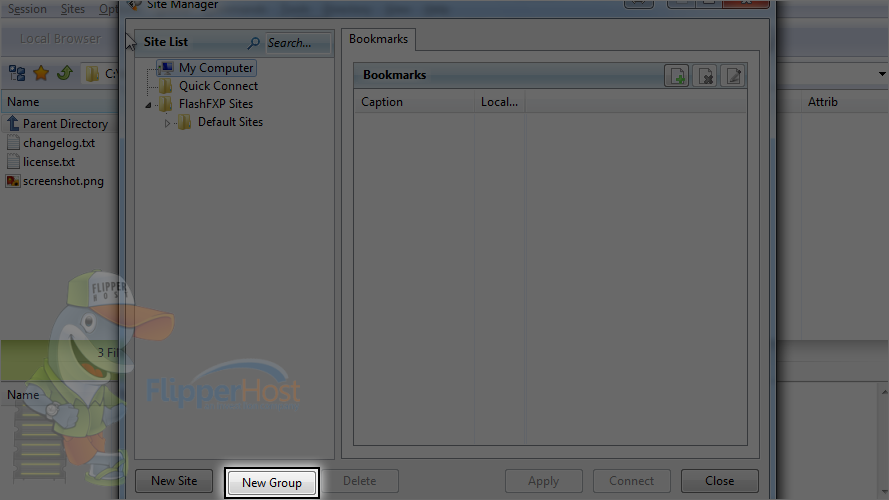
4) Enter a name for the new group.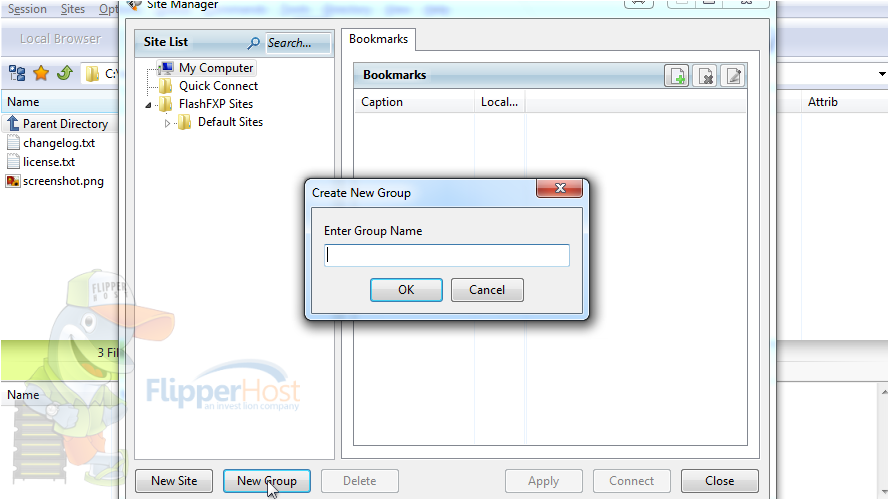
Now let's configure a new site inside this new folder.
5) Keeping demosites selected, click the new site button.
6) Enter a name or label for this new site (this is for your reference only)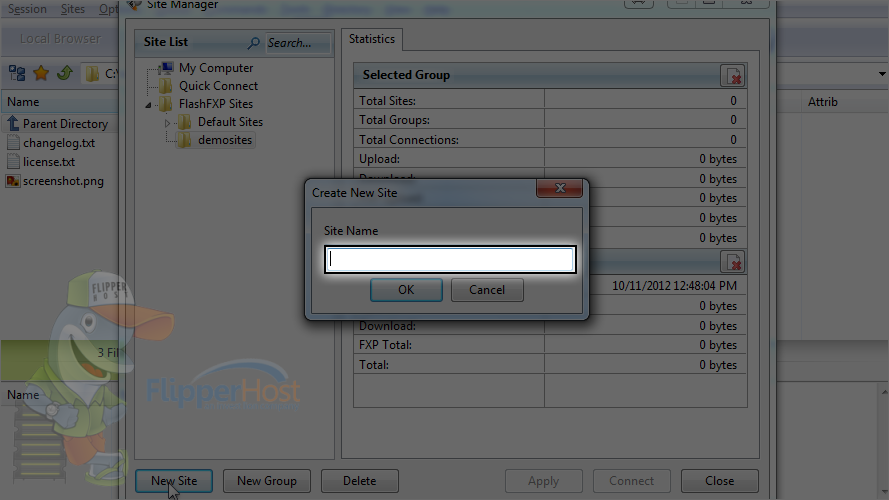
Note: the host address can be in the form of ftp.yourdomain.com, yourdomain.com or just the IP address.
7) Enter the username and password for the hosting account.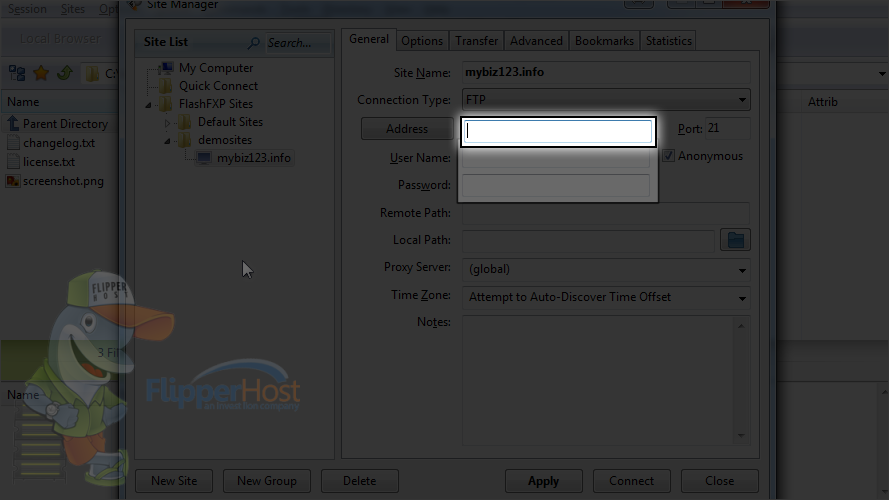
8) Then enter the server address.
9) If you have a specific path of a folder on the remote server which you wish to connect to directly, then you can enter it here.
10) You can also specify the local path here.
11) After you are done, click apply.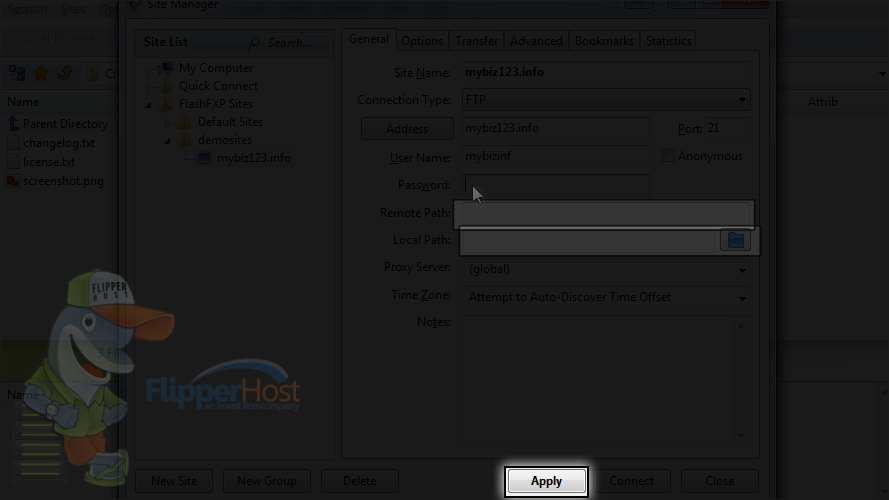
12) Click close.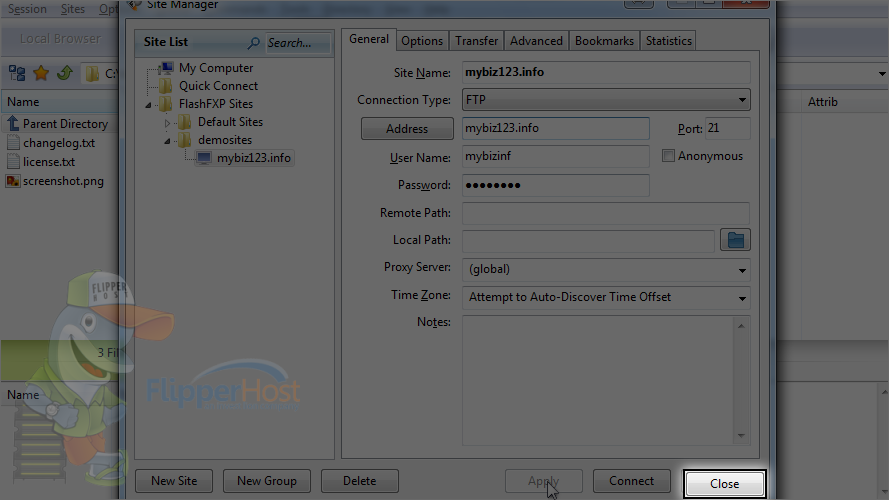
13) Let's connect to the website. Click this icon.
14) Hover over the folder we created, demosites.
15) Click mybiz123.info.
That's it! We've successfully connected to our website via FTP.
16) To disconnect from the site, please click this icon.
You are successfully disconnected from the server.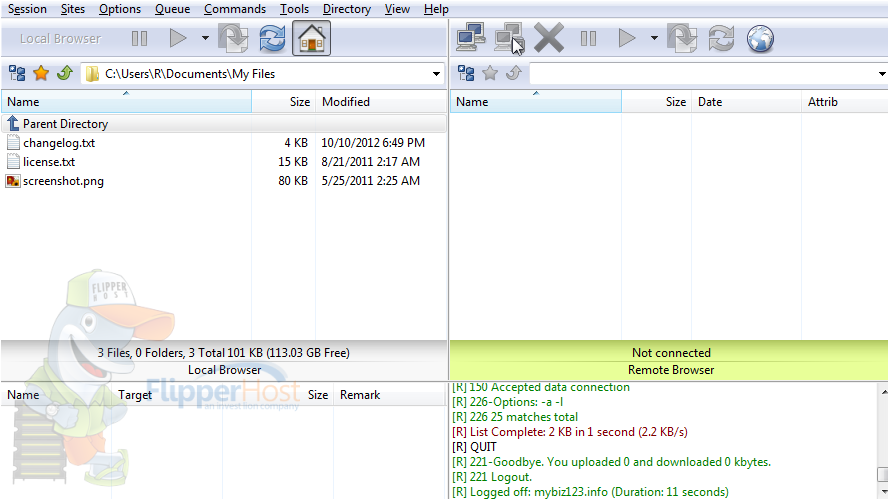
This is the end of the tutorial. Now you know how to configure a website in FlashFXP for the purpose of establishing an FTP connection.








