Managing files in FlashFXP
Complete FTP series
18. Managing files in FlashFXP
This tutorial assumes you already have FlashFXP running on your computer and are connected to a remote server.
Now let's learn how to manage files and folders in FlashFXP.
1) Right click anywhere in the remote server window.
2) Click make folder.
3) Enter a name for the new folder here.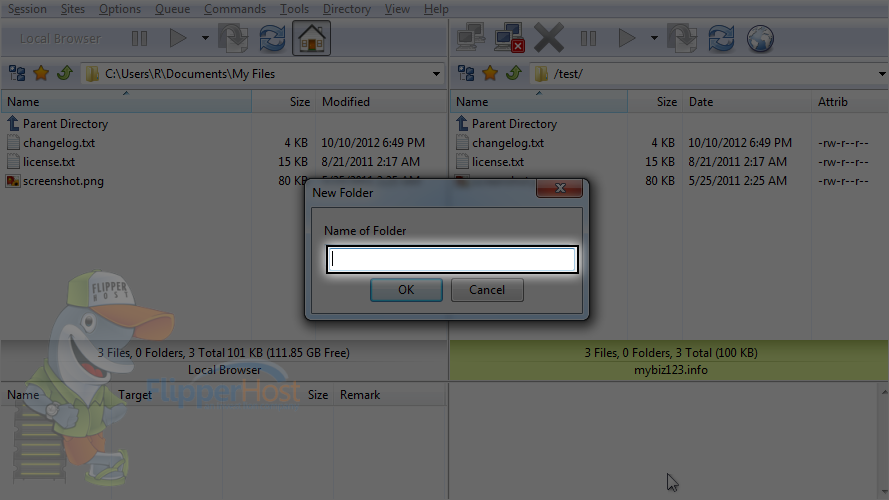
That's it! The new folder has been created and can be seen here.
4) Now let's rename the folder... Right click the folder to rename.
5) Click rename.
6) Enter the new name of the folder.
The folder has been renamed.
7) Now let's delete the folder. Right click the folder name...
8) Click delete.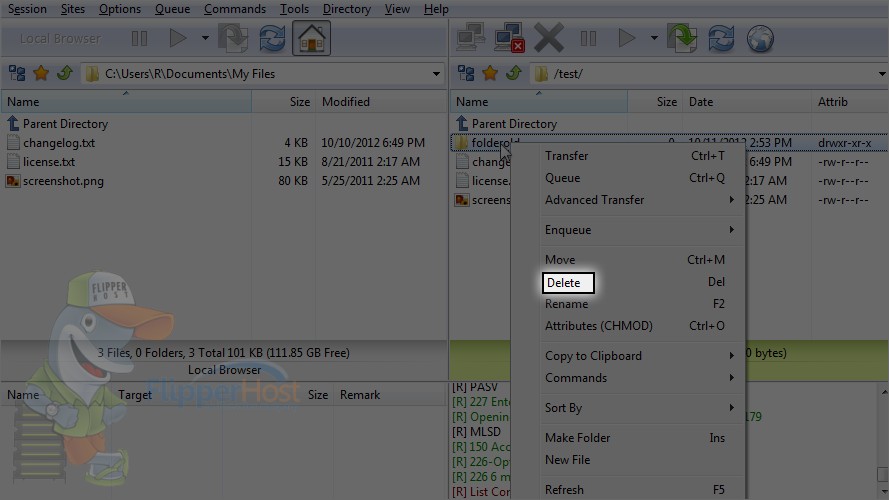
That's it! The folder has been deleted. Now let's learn how to change file permissions.
9) Right click the file changelog.txt.
10) Click Attributes (CHMOD).
11) Now let's change some of the permissions or attributes of this file.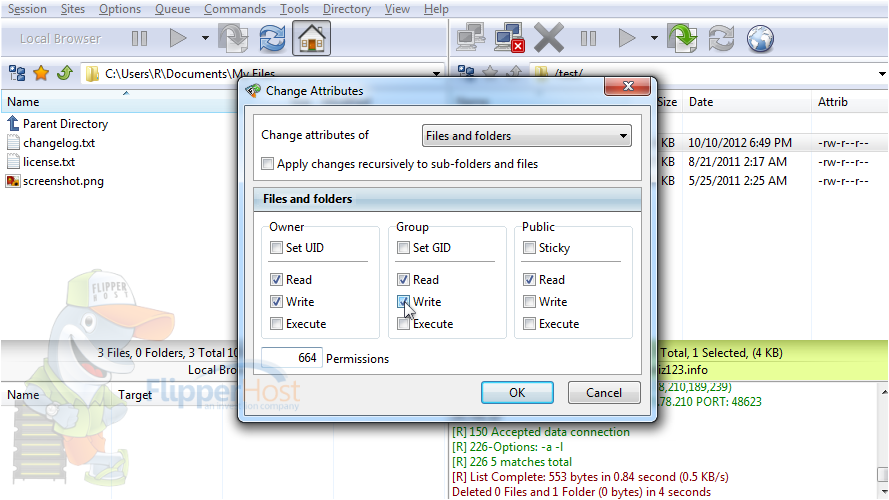
That's it! Permissions for the file have been successfully changed.
This is the end of the tutorial. You should now know how to manage your files and folders in FlashFXP, including creating new folders, renaming them, deleting them and changing file permissions.








