Configuring your website in LeapFTP
Complete FTP series
22. Configuring your website in LeapFTP
This tutorial assumes you already have Leap FTP running on your computer, but have not connected to a remote server.
Now let's learn how to configure our website in Leap FTP.
1) Click sites.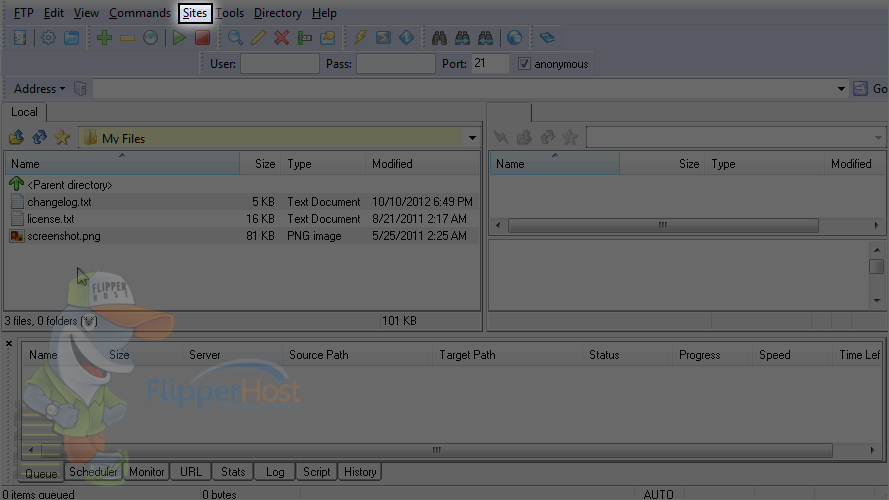
2) Click site manager.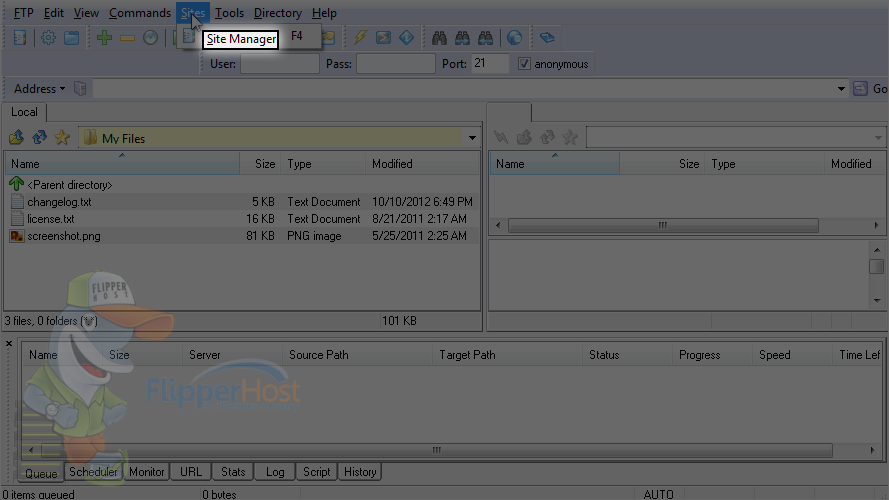
You can create a group to save your particular websites' logins. This is useful, for example, when you want to keep work and personal websites separate.
3) Enter a name for the new group.
4) Click apply.
Now let's configure a new site inside this new group.
5) Keeping demosites selected, click the site button.
6) Hover over new.
7) Click site.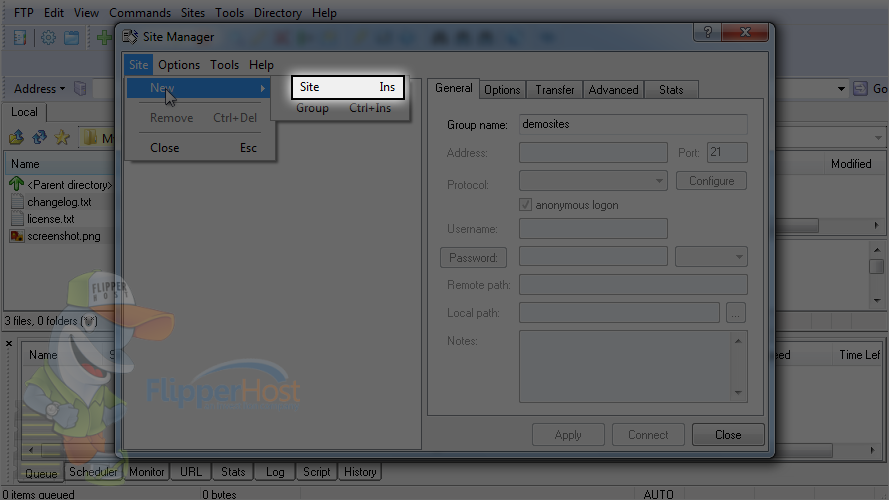
8) Enter a name or label for this new site (this is for your reference only)
9) Then enter the server address.
Note: the host address can be in the form of ftp.yourdomain.com, yourdomain.com or just the IP address.
10) Let's enter the username and password. First uncheck anonymous logon.
11) Enter your username and password here.
If you have a specific path of a folder on the remote server that you wish to connect to directly, then you can enter it here.
12) After you are done, click apply.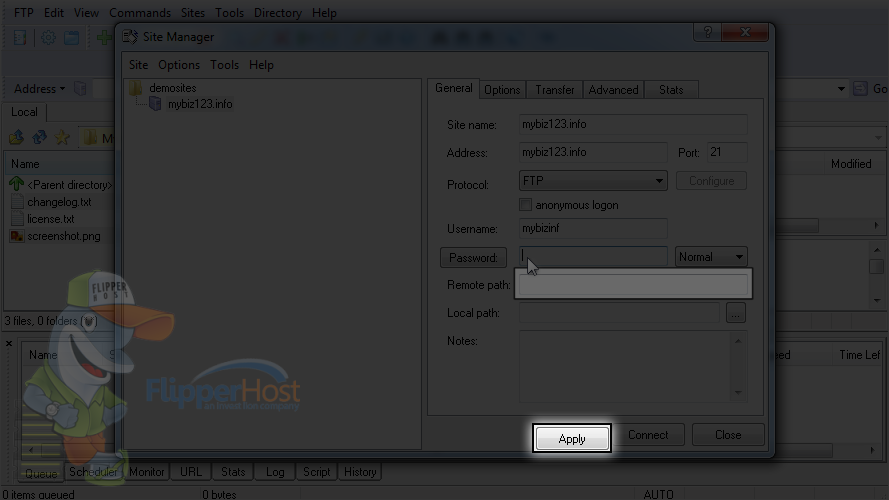
13) Let's connect to the website. Click connect.
That's it! We've successfully connected to our website via FTP.
14) To disconnect from the site, please click this icon.
You are successfully disconnected from the server.
This is the end of the tutorial. Now you know how to configure a website in Leap FTP for the purpose of establishing an FTP connection.








