Updating DNS at NameBargain.com
Updating DNS series
6. Updating DNS at NameBargain.com
This demo assumes you have a domain name registered through NameBargain.com, and starts from the namebargain.com home page
Now let's learn how to update the domain name's DNS (Domain Name Server) settings
1) Click the log-in button here
2) Enter your NameBargain.com Login ID and Password in the boxes here
3) Then click the LOGIN button
4) Click here to view the domain names in your account
You are now logged in to your NameBargain.com account
5) Then click on the domain name you wish to manage... in this case, demo567.info
Here you can see the current DNS settings for this domain name, and it's these settings that we are going to change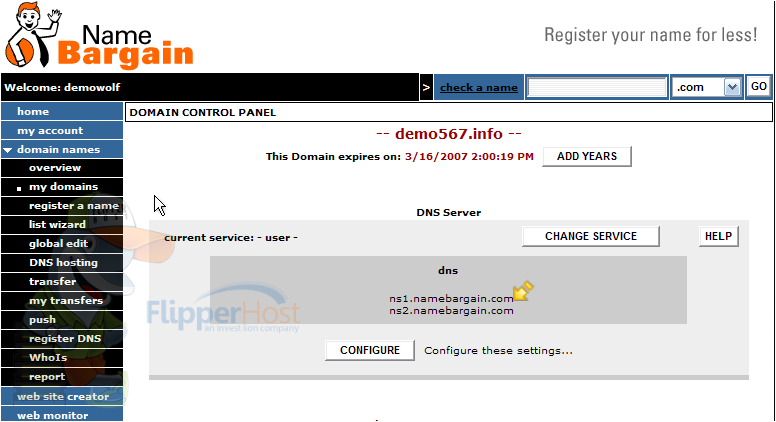
6) Click CONFIGURE button
7) Now enter the new DNS (or name server) settings in the boxes here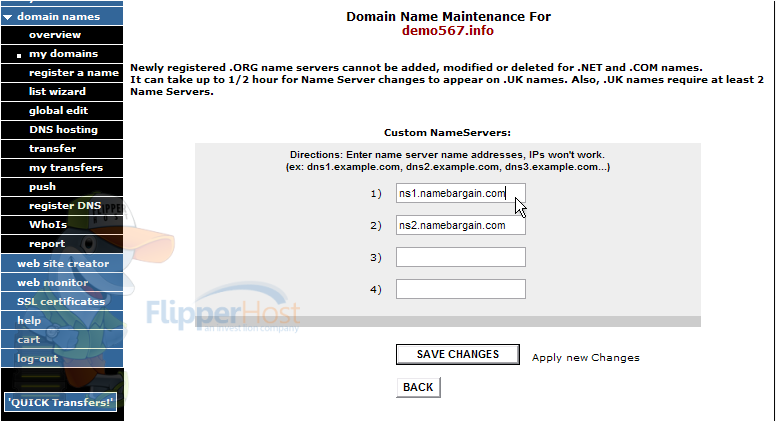
8) Then click Save Changes when finished
As you can see here, the DNS settings have been updated successfully!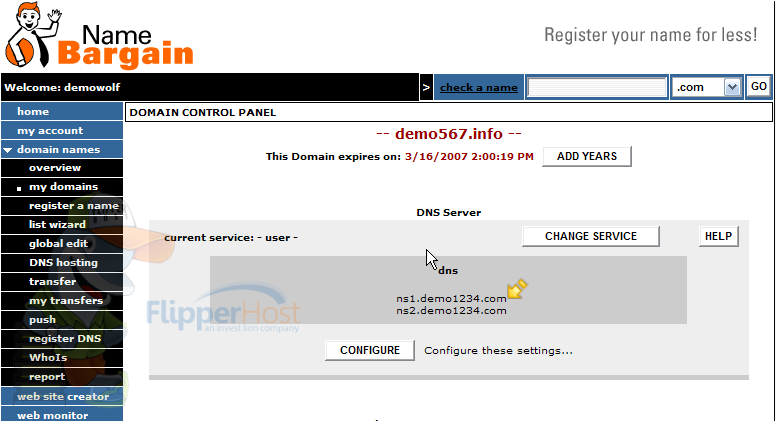
Remember that it can take 24-48 hours for your domain name to fully propagate, after you make these DNS changes
This is the end of the tutorial. You now know how to update the DNS settings of your domain name, provided it's registered with NameBargain.com








