Updating DNS at 1and1.com
Updating DNS series
15. Updating DNS at 1and1.com
This demo assumes you have a domain name registered through 1and1.com, and starts from the 1and1.com home page
Now let's learn how to update your domain name's DNS (Domain Name Server) settings
1) Click Customer Login
2) Enter your 1and1.com User Name and Password in the boxes here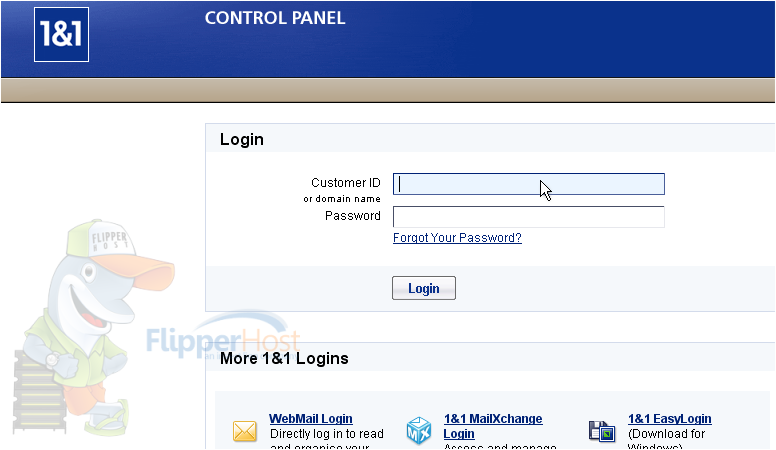
3) Then click Log In
You are now logged in to your 1and1.com account
4) Click Manage Domains
5) Click DNS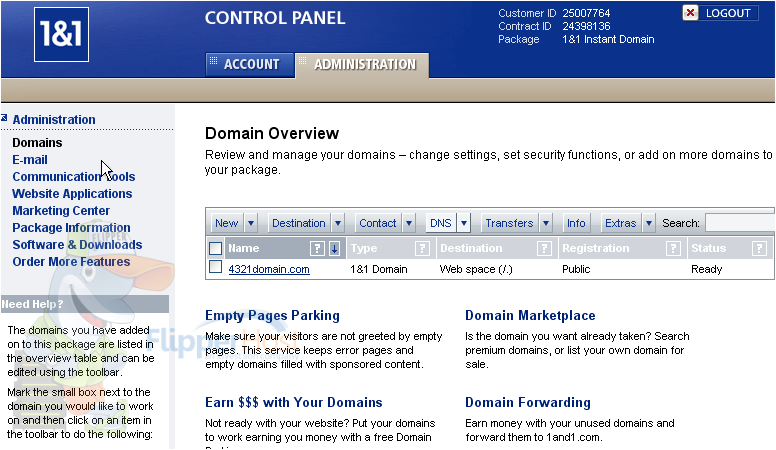
6) Select the domain from the list and click Next
7) Then click Edit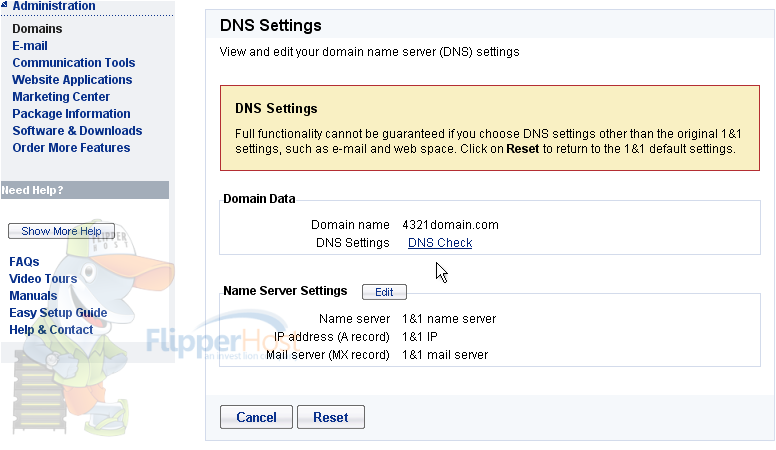
8) Select My Name Server
9) Now enter your new Primary and Secondary DNS settings in the boxes provided here
10) Then click OK
That's it! You've successfully updated your DNS settings
11) Click Go To Overview to be sure
12) Then click DNS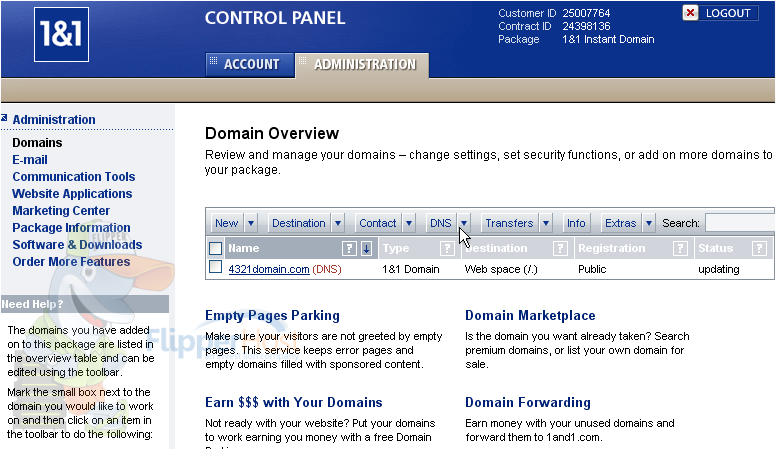
13) Click Next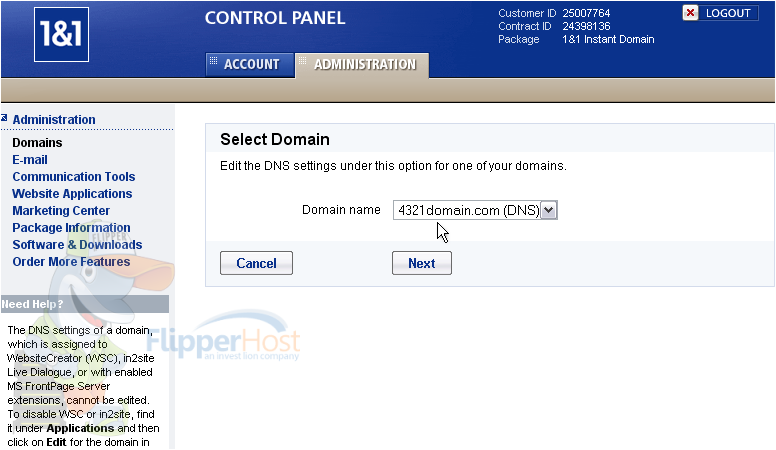
Our new DNS settings are listed here
Remember that it can take 24-48 hours for your domain name to fully propagate, after you make these DNS changes
14) When finished, click Logout
This is the end of the tutorial. You now know how to update the DNS settings of your domain name, provided it's registered with 1and1.com








