Updating DNS at Netfirms.ca
Updating DNS series
16. Updating DNS at Netfirms.ca
This demo assumes you have a domain name registered through Netfirms.ca, and starts from the Netfirms.ca home page
Now let's learn how to update your domain name's DNS (Domain Name Server) settings
1) Click Control Panel
2) Enter your Netfirms.ca User Name and Password in the boxes here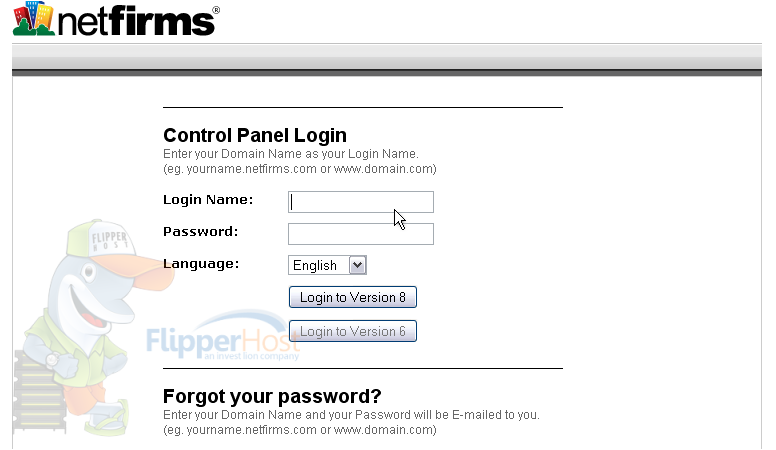
3) Then click Log In
You are now logged in to your Netfirms.ca account
4) Click Domains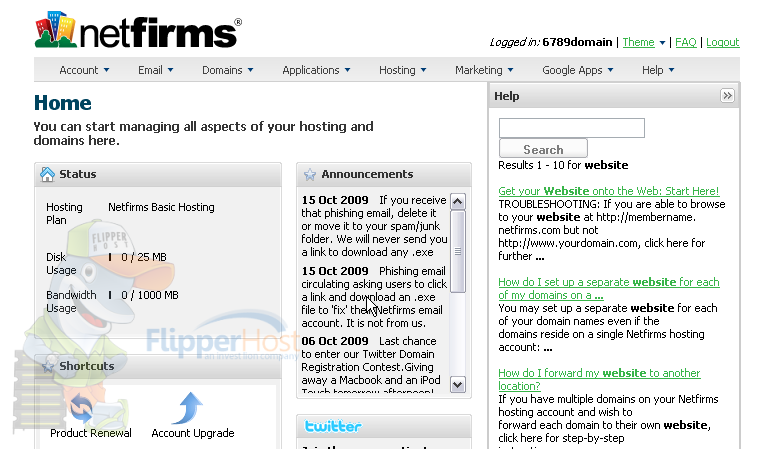
5) Then Domain Manager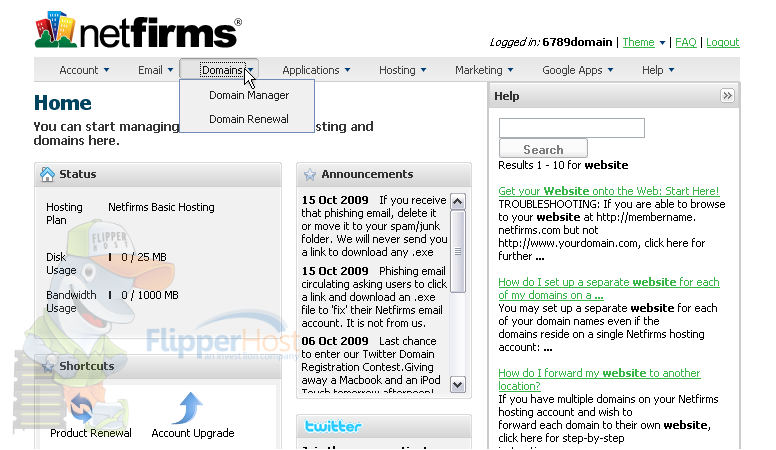
6) Click on the domain name you wish to manage..... in this case, 6789domain.net
7) Go to DNS
8) Now enter your new Primary and Secondary DNS settings in the boxes provided here
9) Then click Modify
That's it! You've successfully updated your DNS settings
Our new DNS settings are listed here
Remember that it can take 24-48 hours for your domain name to fully propagate, after you make these DNS changes
10) When finished, click Logout
This is the end of the tutorial. You now know how to update the DNS settings of your domain name, provided it's registered with Netfirms.ca








