Creating Private Nameservers at 000domains.com
Private Nameserver series
9. Creating Private Nameservers at 000domains.com
This demo assumes you have a domain name registered through 000domains.com, and starts from their home page
Now let's learn how to create/register private nameservers (or custom nameservers)
Creating (or registering) private nameservers must be done with the domain registry where the domain name resides; to create ns1.yourdomain.com here, the domain yourdomain.com must be at this registry
1) Enter your 000domains.com Account Name (or domain name) and Password in the boxes here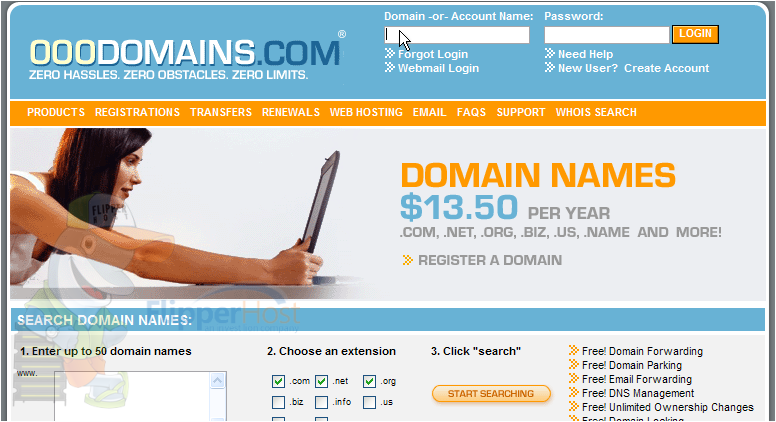
2) Then click the LOGIN button
3) Click the My Domains link here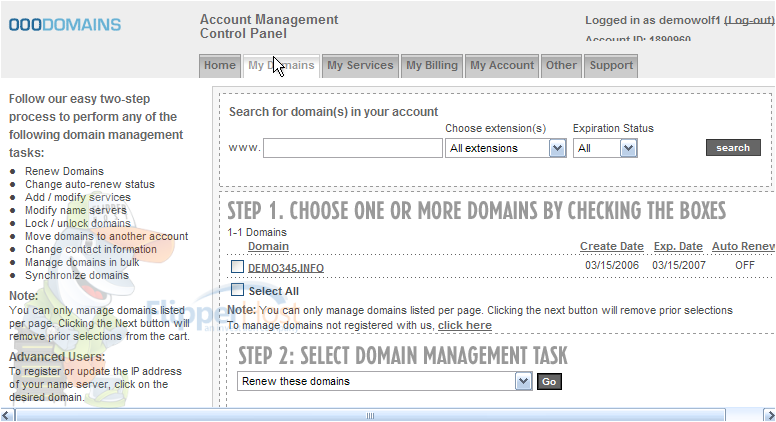
You are now logged in to your 000domains.com account
4) Then click on the domain name you want to use to create private nameservers... in this case, demo345.info, because the private nameservers we want to create are:ns1.demo345.infons2.demo345.info
5) Click the Register Name Server link
6) Enter the new nameserver name in this box
7) ..... and the new nameserver's associated IP address in these boxes (the IP address would have been provided to you by your web host)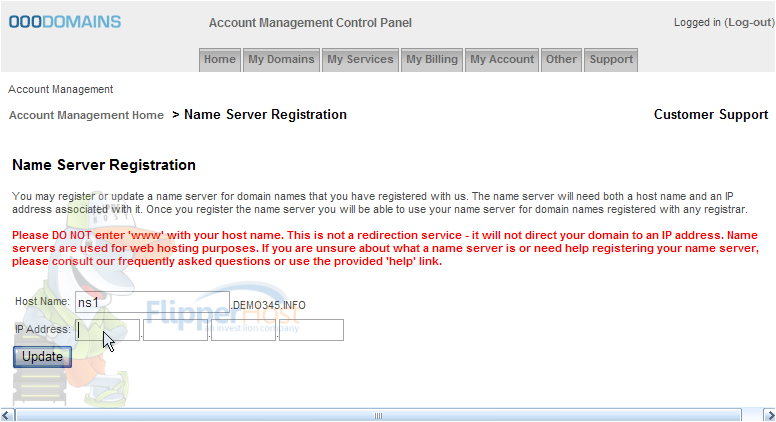
8) When ready, click the Update button to have the new nameserver created
When finished creating this nameserver, you'll have to repeat the process to register your second nameserver..... "registering private nameservers" requires you to register two separate nameservers (i.e. ns1 and ns2), each with it's own unique IP address
Remember that after you submit your new nameservers and IP addresses to the registry, it can take 24-48 hours for the new nameservers to propagate, after you make these DNS changes (just like for new domain name registrations)
This is the end of the tutorial. You now know how to register/create new private (or custom) nameservers. Remember that the domain name for which you want nameservers created, must reside in this registry








