How to manage your customers in Magento Commerce
Magento Commerce series
5. How to manage your customers in Magento Commerce
This tutorial will show you how to manage customers in Magento Commerce, and assumes you're already logged in to Magento
1) Go to Customers... then Customer Groups
This is where you can view all the customer groups that have been added
2) Click this button to add another group
3) Enter a name for the new group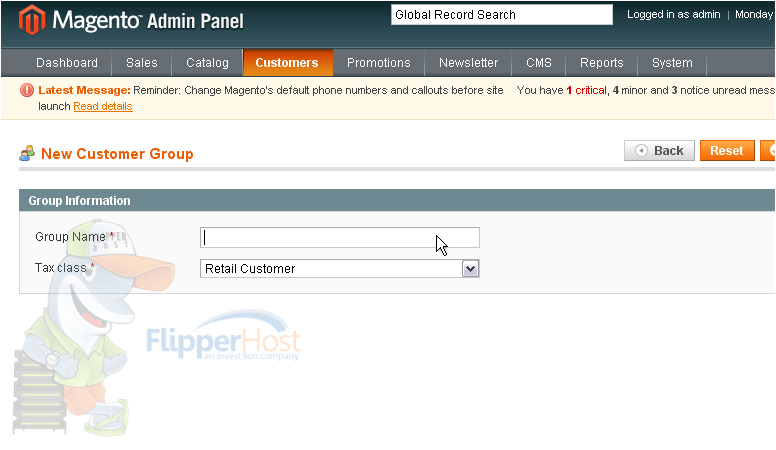
4) Click Save Customer Group
The new group has been saved successfully and now shows up in the list below
5) To add an existing customer to one of the groups below, go to the Customers menu... then select Manage Customers
6) Choose a customer
7) Select Assign a customer group from the actions list
8) Now, choose a group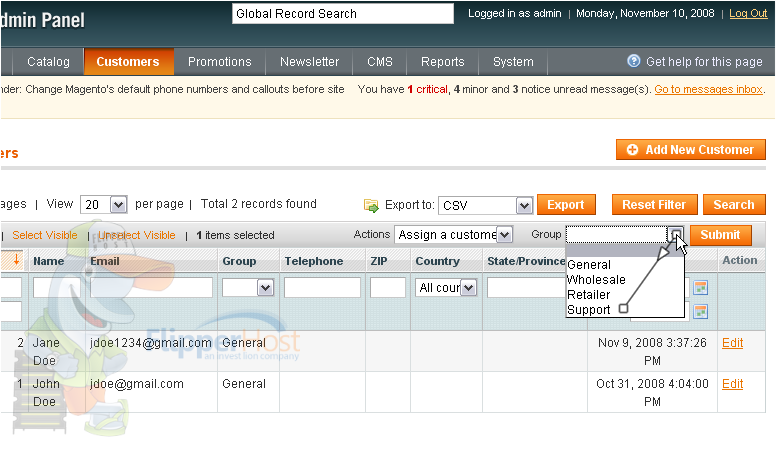
9) Click Submit
The selected customer has been added to the group
10) To add a new customer, scroll right
11) Click this button
12) Select whether the new customer has access to the admin panel or only the store
13) Enter the customer's first name
14) Enter the last name
15) Enter the customer's email address
16) Select the customer group
17) Enter a password for this customer
18) Go to Addresses
19) Add a new address for this customer by clicking this button
20) Enter the street address
21) Enter the city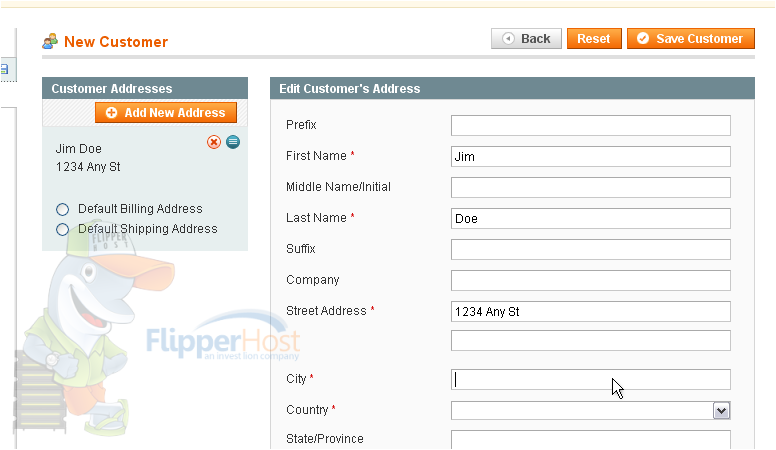
22) Select the country
23) Choose the state or province
24) Enter the ZIP code
25) Enter the telephone number
26) Click Save Customer
The customer has been saved and added to the list below
27) To view a list of the online customers, go to Customers... then Online Customers
This page shows the customers online, when they were last active, and other information
This is the end of the tutorial. You now know how to manage customers in Magento Commerce








